How to get there
Follow the path hereunder to get to the Maintenance list
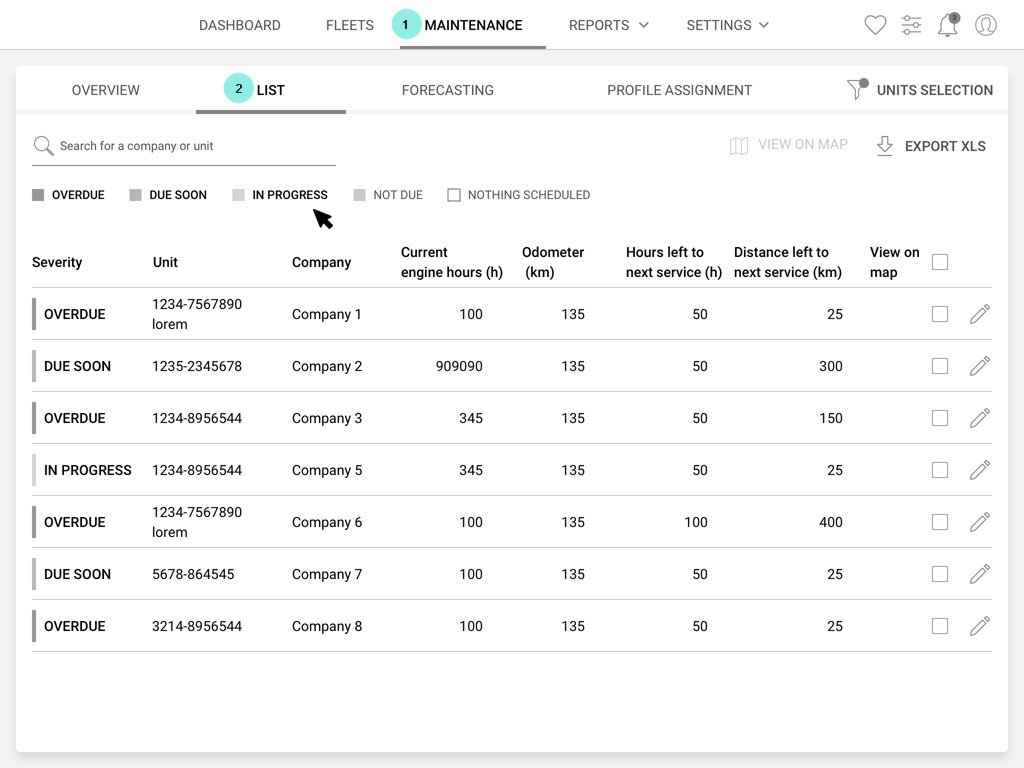
Menu/Maintenance 1/List 2
What is it about
Inside the maintenance list you can do many things!
You can check the list of maintenance services (for example: change engine oil and filter, replace fuel filter, etc) and their matching statuses (overdue, due soon, in progress, not due and nothing scheduled) for a piece of equipment.
Thru the Maintenance list, check where the piece of equipment is on the map to evaluate the distance to service it.
Finally, once the maintenance service has been completed, you can close it and mark it "done"!
The tools
The clickable legend and the export
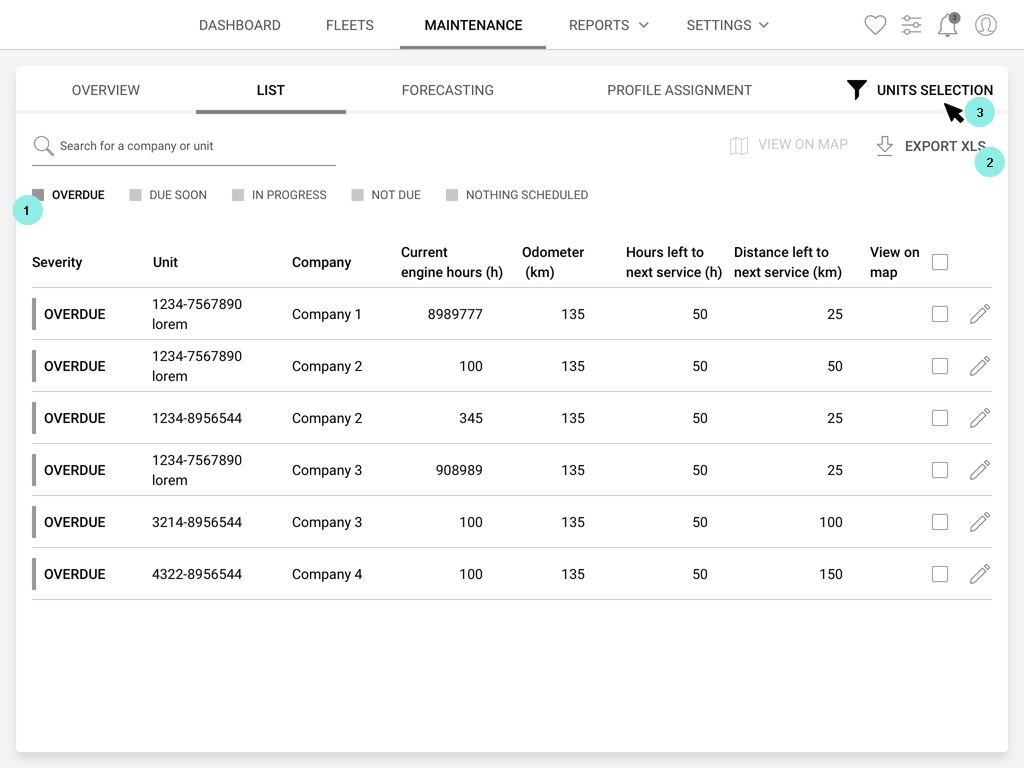
1 The legend of the Maintenance list is clickable. It helps to isolate some maintenance services statuses such as the overdue.
2 Click the icon to get the Excel export.
3 Click the "Units selection" button to see the maintenance list filtered with specific pieces of equipment. The next chapter shows how it works!
Unit selection
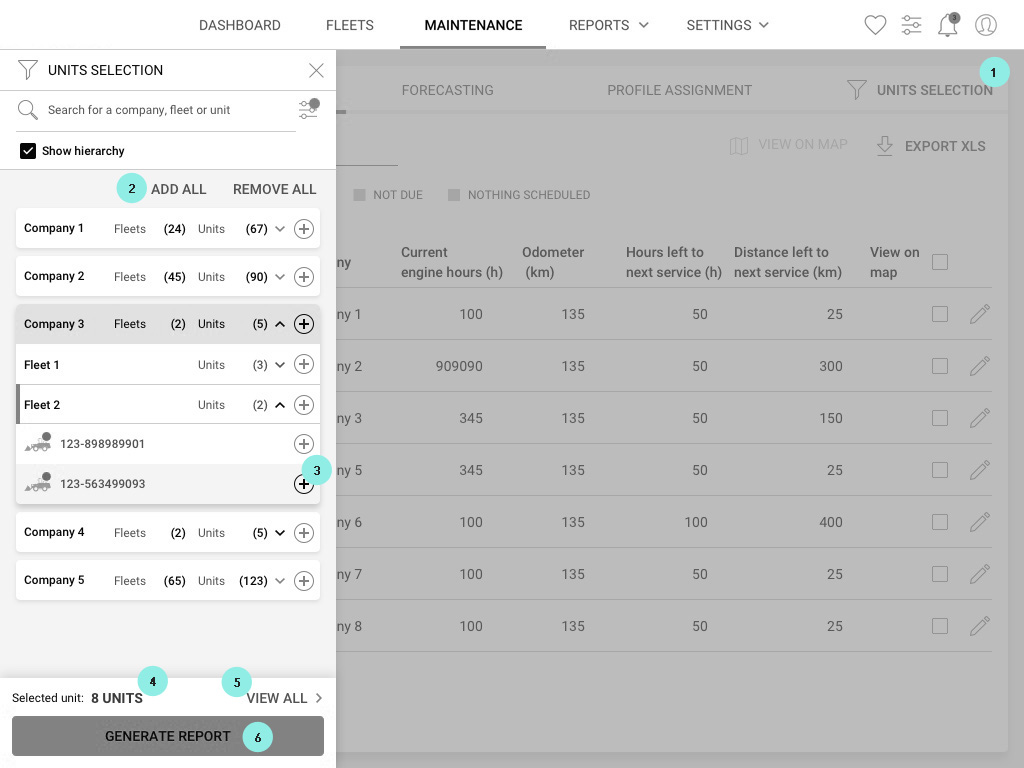
You can choose to see the maintenance list only for one or some piece(s) of equipment. Here is how to do so:
1 Click the "Unit selection" button. It will expand a left hand side slide panel.
Here is how the panel works:
2 Use "Add all" and "Remove all" to add all equipment or remove it all.
3 Click the "+" icon to add units
4 In the bottom of the panel you will find the summary of how many units you have selected. To see the details click 5 "View all".
6 Click generate to update the Maintenance list with your selection of equipment.
View on map
Spot the location of the unit that needs to be serviced
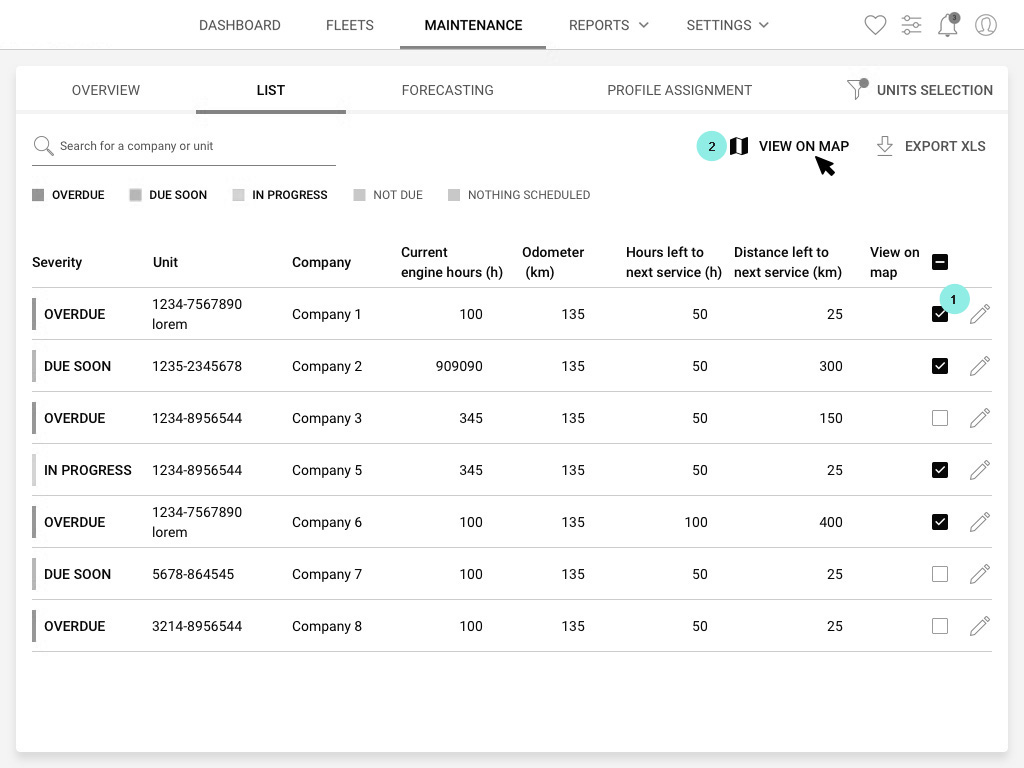
Follow the steps to localize one or several piece(s) of equipment on the map:
1 Flag the box...
2 ...and click on the "View on map" button
Close maintenance services
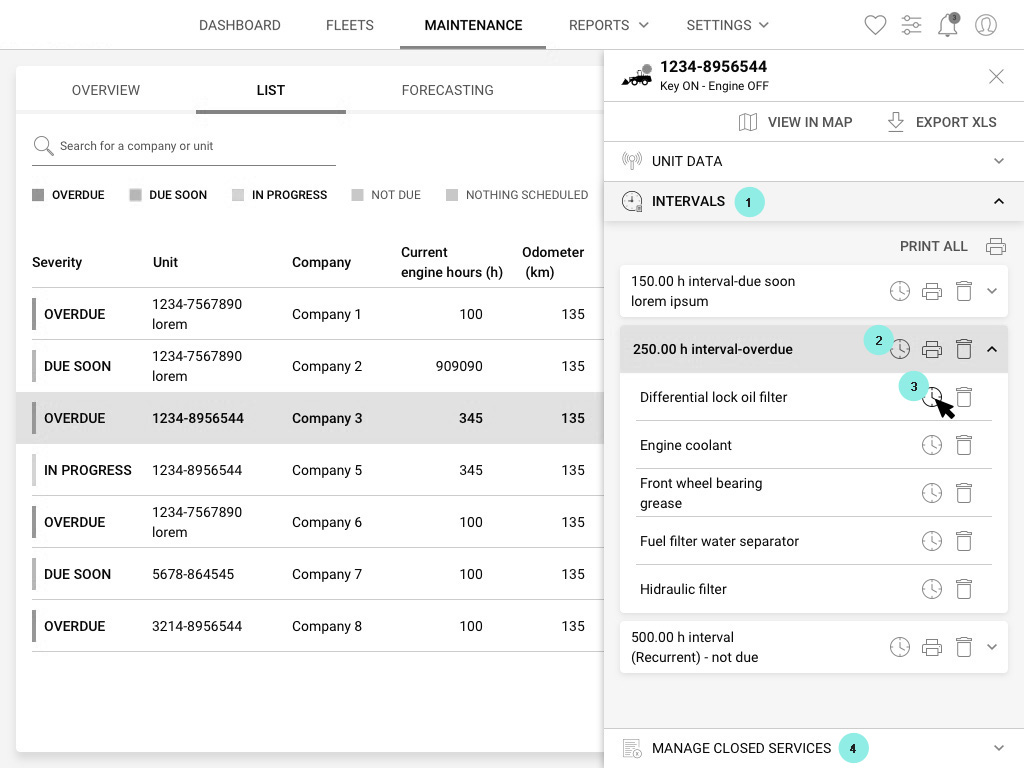
Once a maintenance service is completed on a piece of equipment, you will need to close it on SiteWatch.
To do so, click the pen icon next to the maintenance service that you've completed in the Maintenance list. A slide panel will come out in the right hand side of the screen.
1 Expand the "Intervals" tab.
2 Expand the interval you're interested in. You can click the 2 clock icon of the whole interval to close all the maintenance services related or you can click the 3 clock icon next to each maintenance service types contained inside one interval.
Remember that you need to do the action twice! First to start the maintenance service and then to close it.
You have the possibility to add a date to the service as well as the Engine hours of the piece of equipment serviced and info such as the cost of the maintenance as well as some notes and mechanical details.
Do not forget to click "Save"!
4 If you closed a service by mistake, no worries you can find it in the "Manage closed services" tab and reopen it ;)!