How to get there
Follow the path hereunder to get to the Maintenance profiles configuration
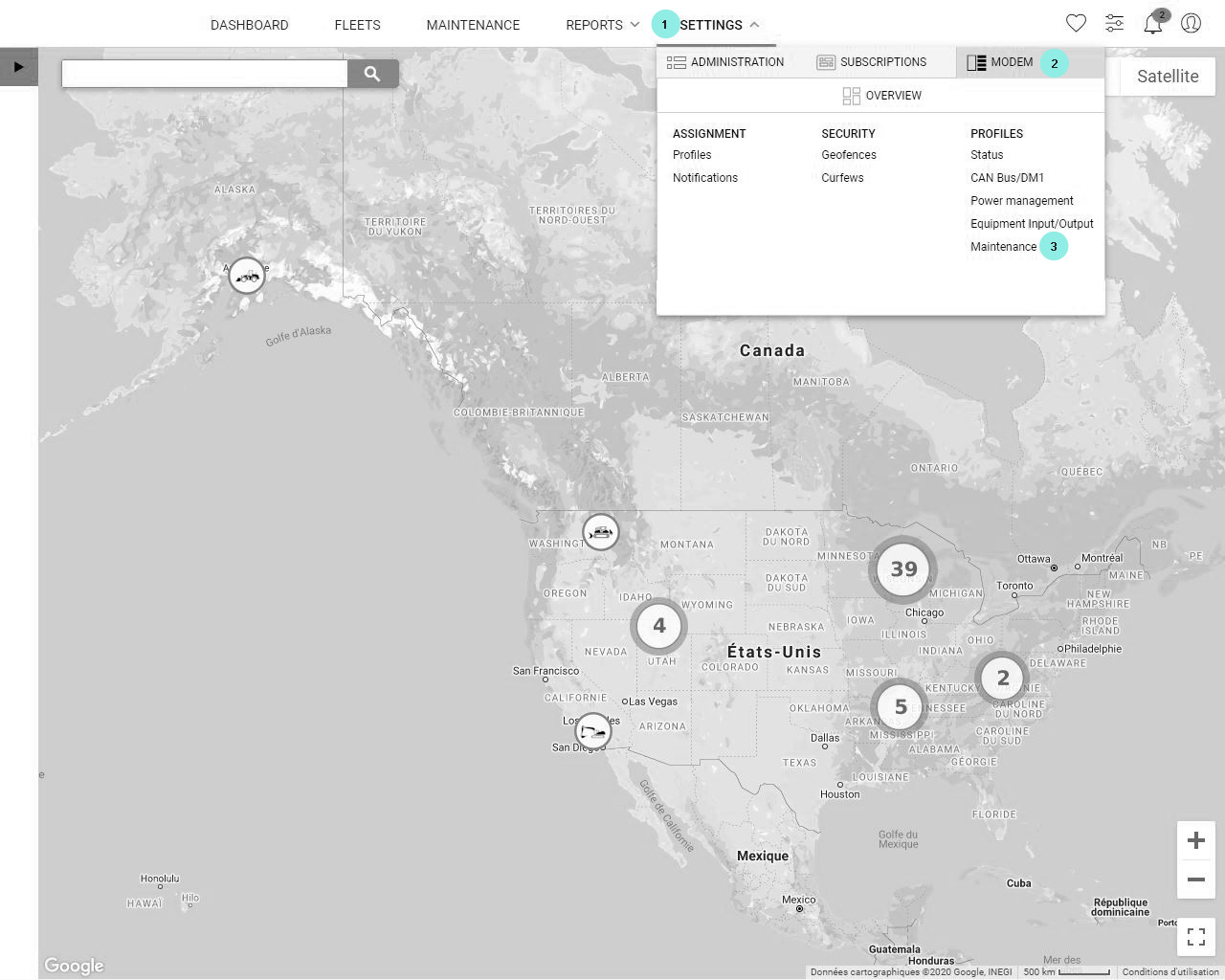
Menu/Settings 1/Modem 2/Maintenance 3
Caution! Depending on your role on SiteWatch you might not see this section.
What is it about
In this section you can create new Maintenance profiles or edit them.
Once your profile is ready, you can also associate it to one or several machine(s) directly from this section of SiteWatch.
But we strongly recommend you to use default profiles! Our default profiles can be updated directly by us so that we can guarantee precision and correctness.
Instead, your customized profiles cannot be updated and we cannot guarantee their accuracy!
Inside the Maintenance profiles page you'll notice that a Maintenance profile is composed with services and that those services are composed with types. It's a sort of interlocked Russian dolls. Examples worth a thousand words, so let's give one to illustrate how it works.
Here is how a Maintenance profile is built:
- First create a type, for example: "change", "replace", "grease"
- Then create a service, for example: "Air cleaner maintenance".
For this service you can use the previously created type: "replace".
It means that you will need to replace the filters. You can also specify inside SiteWatch when you'll need to do the service. For example when the engine hours of machine(s) reach 1000 hours.
- Finally inside the Maintenance profiles list click "Add service" and add this newly created service: "Air cleaner maintenance: replace filters after 1000 engine hours".
Note that SiteWatch has many service types and service management already created and available that you can easily use.
Tools recap
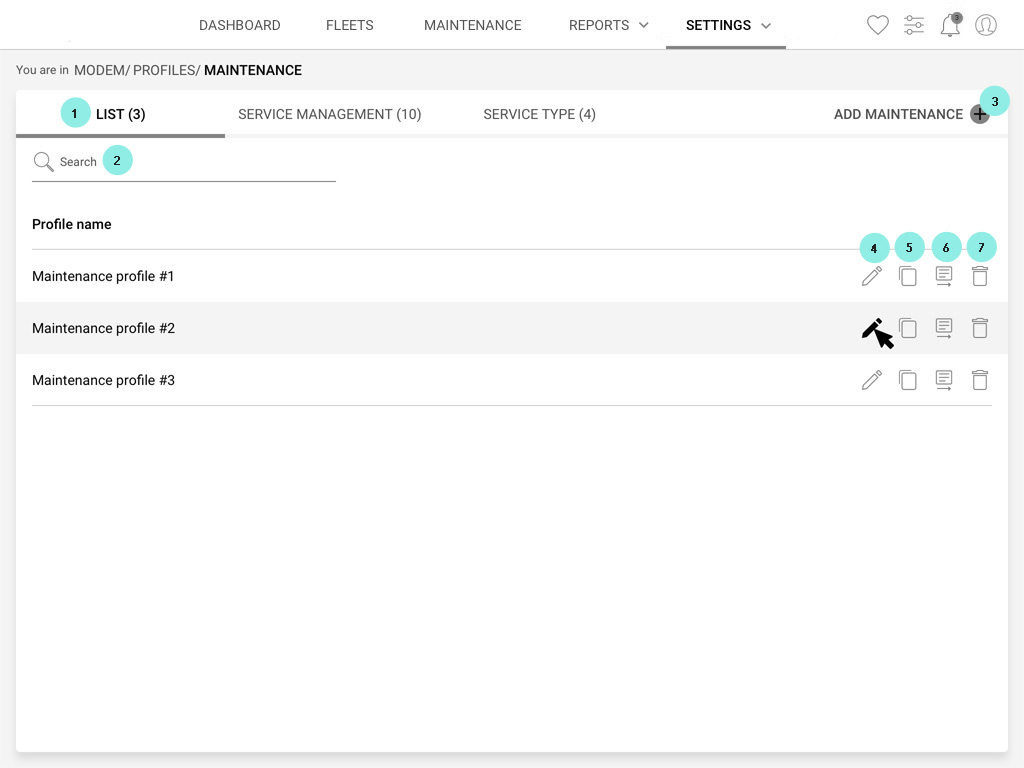
Welcome to the landing page of Maintenance profiles setup.
1 Between parenthesis you'll find the number of profiles you can see or edit
2 You can decide to use the search bar to find directly the profiles you want to view, edit and/or assign to one or several machines.
3 Click "+" to add a new Maintenance profile.
4 Click to edit a profile. If you see an eye icon it means that you can view the profiles but that you don't have the authorization to edit it.
5 Click to make a copy of this profile in the list.
6 Click to assign the Maintenance profile to one or several units. To know more about profiles assignment visit Settings/Modem/Profiles assignment.
7 Click to delete the profile
Add or edit an Maintenance profile
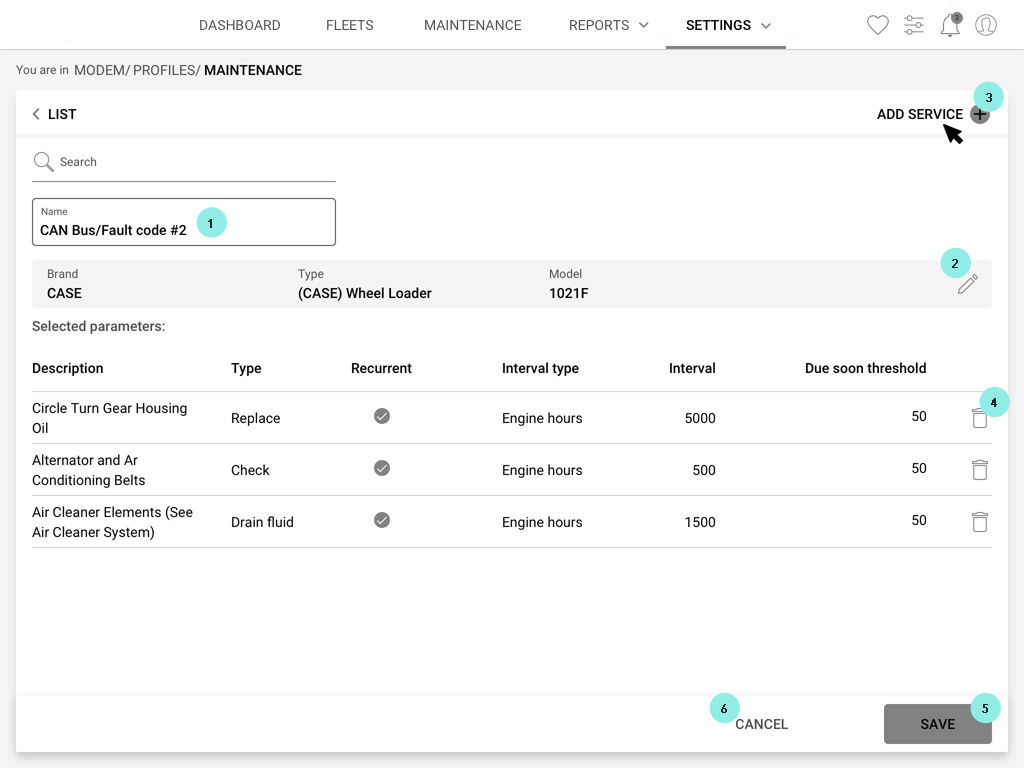
Once you add or edit a Maintenance profile (see precedent paragraph to know where to find the icons to add and edit), you'll land on this page dedicated to the profile setup.
1 Click to edit or give the name to your Maintenance profile.
2 Click to select the Brand, the Type and the Model of machines that will be assigned to this profile.
3 Click to add services to the Maintenance profile.
4 Click to delete some services to this Maintenance profile.
5 Do not forget to save.
6 If you changed your mind click "Cancel". You will go back to the list and nothing will be saved.
Add or edit a Maintenance service type
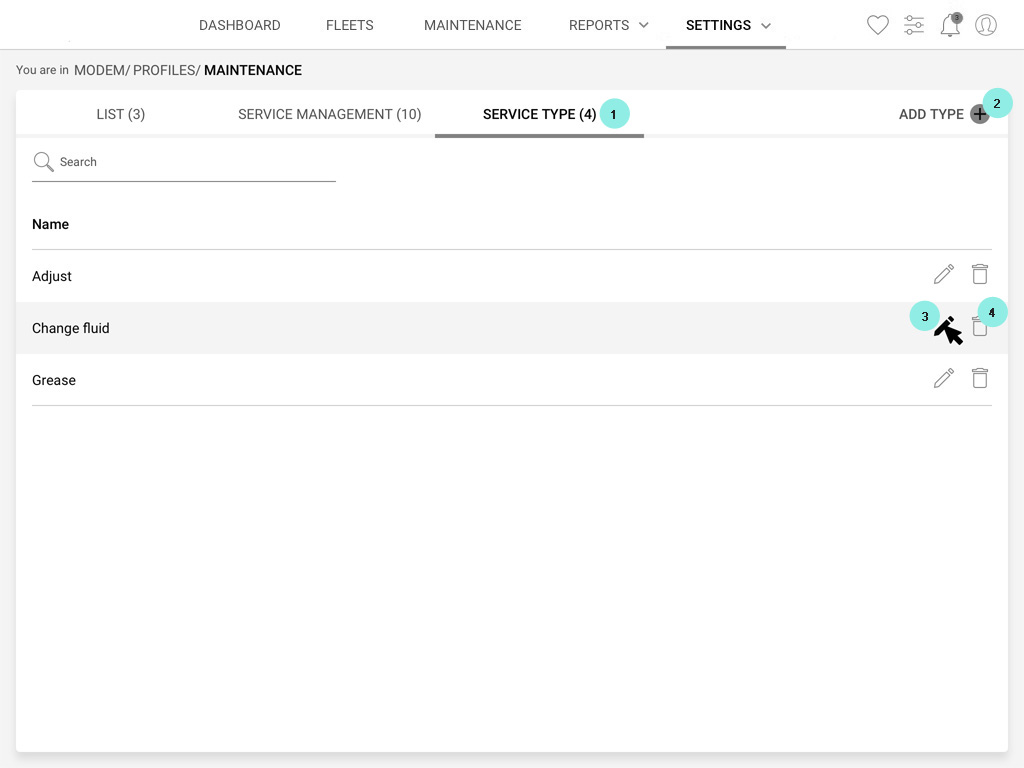
As explained in the paragraph "What is it about" a few lines above, every service needs to have a type.
To get to the setup of types click the 1 third tab.
2 Click "+" to add a new type or...
3 ...click the pen icon to edit types that already have been created.
4 You can also delete a type.
If you see the "eye" icon it means that you can view a type but that you can't edit or delete it.
Add or edit a Maintenance service management
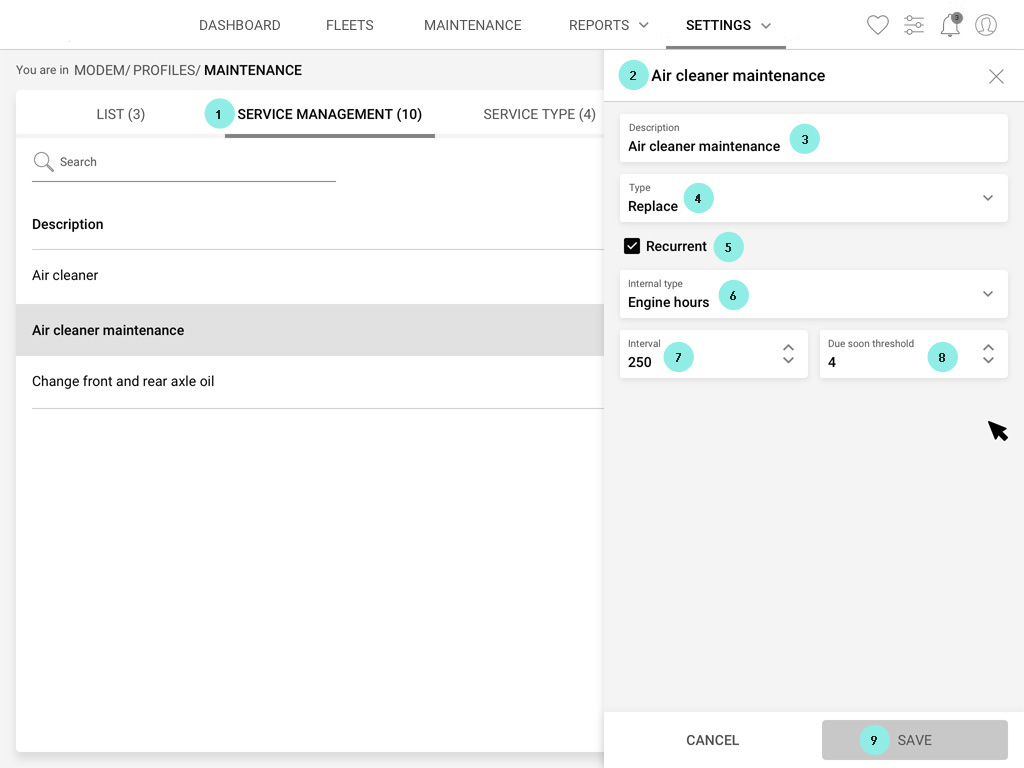
1 Here is the tab dedicated to single service creation.
2 Once you click add or edit a right hand side slide panel will come out.
3 Give a name to your service
4 Choose a Type.
5 If you flag "recurrent" it means that the service will go in loop. For example if you setup a service that is due at 1000 engine hours and that you flag "recurrent": you'll receive an alarm at 1000 engine hours but also at 2000, 3000, 4000, 5000, ..., and so on infinitely.
6 Choose "Engine hours" if you want your service to be based on engine hours. The other option is the mileage or distance travelled in kilometers.
7 Choose the interval. For example we were speaking about 1000 in the bullet point 5.
8 Choose the "due soon" threshold. If we keep going with the same example than above, and that you've selected 1000 as interval then if you choose 900 as a "due soon threshold", you'll receive an alarm to remember to complete this service when the machine will arrive at 900 engine hours.
9 Do not forget to save or click "cancel" to close the panel without saving.