How to get there
Follow the path hereunder to get to the CAN Bus and Fault Codes configuration
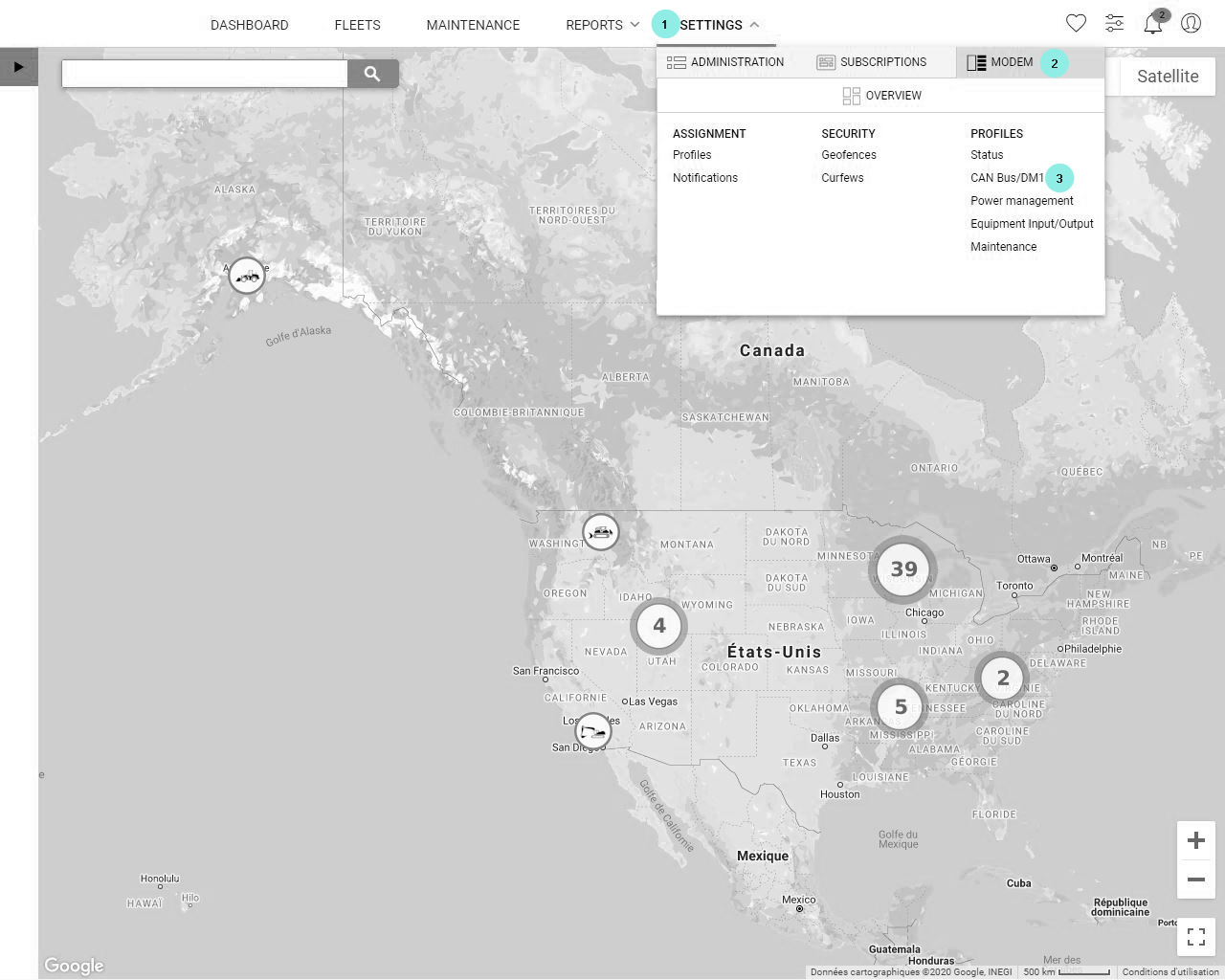
Menu/Settings 1/Modem 2/CAN Bus/Fault Codes 3
Caution! Depending on your role on SiteWatch you might not see this section.
What is it about
In this section you can create new CAN Bus and Fault Codes profiles or edit them.
Once your profile is ready, you can also associate it to one or several machine(s) directly from this section of SiteWatch.
But we strongly recommend you to use default CAN Bus and Fault Codes profiles! Our default profiles can be updated directly by us so that we can guarantee precision and correctness.
Instead, your customized profiles cannot be updated and we cannot guarantee their accuracy!
Tools recap
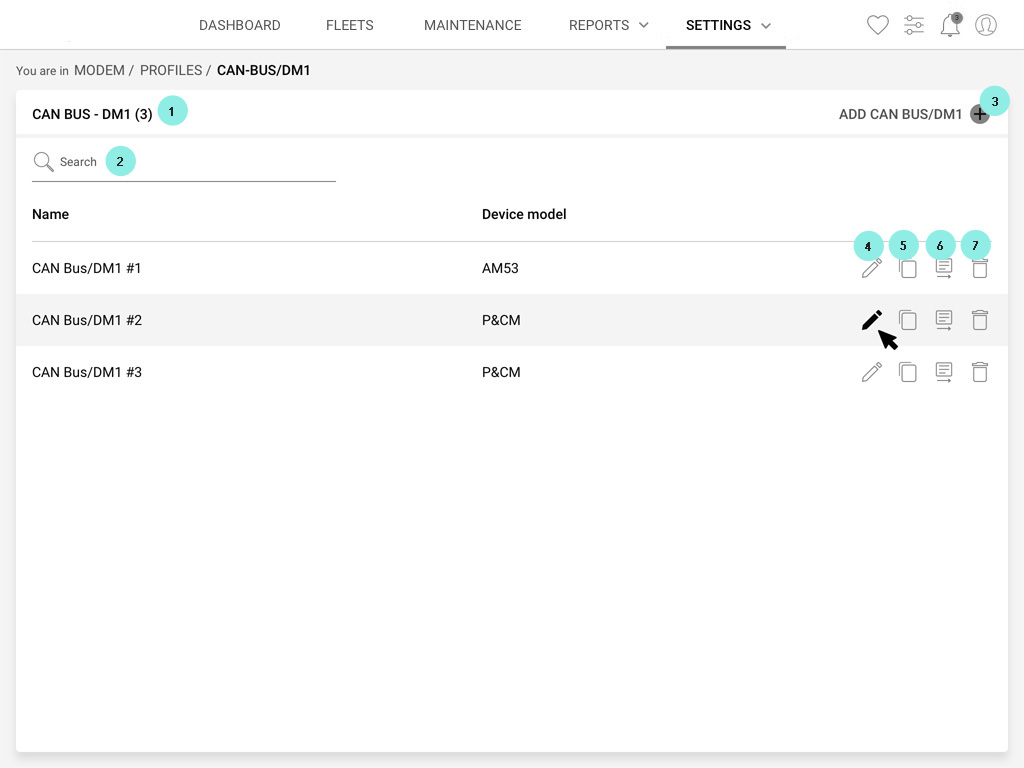
Welcome to the landing page of CAN Bus/Fault Codes setup.
1 Between parenthesis you'll find the number of profiles you can see or edit
2 You can decide to use the search bar to find directly the profiles you want to view, edit and/or assign to one or several machines.
3 Click "+" to add a new CAN Bus/Fault Codes profile.
4 Click to edit a profile. If you see an eye icon it means that you can view the profiles but that you don't have the authorization to edit it.
5 Click to make a copy of this profile in the list.
6 Click to assign the CAN Bus/Fault Codes profile to one or several units. To know more about profiles assignment visit Settings/Modem/Profiles assignment.
7 Click to delete the profile
Add or edit a CAN Bus/Fault Codes profile
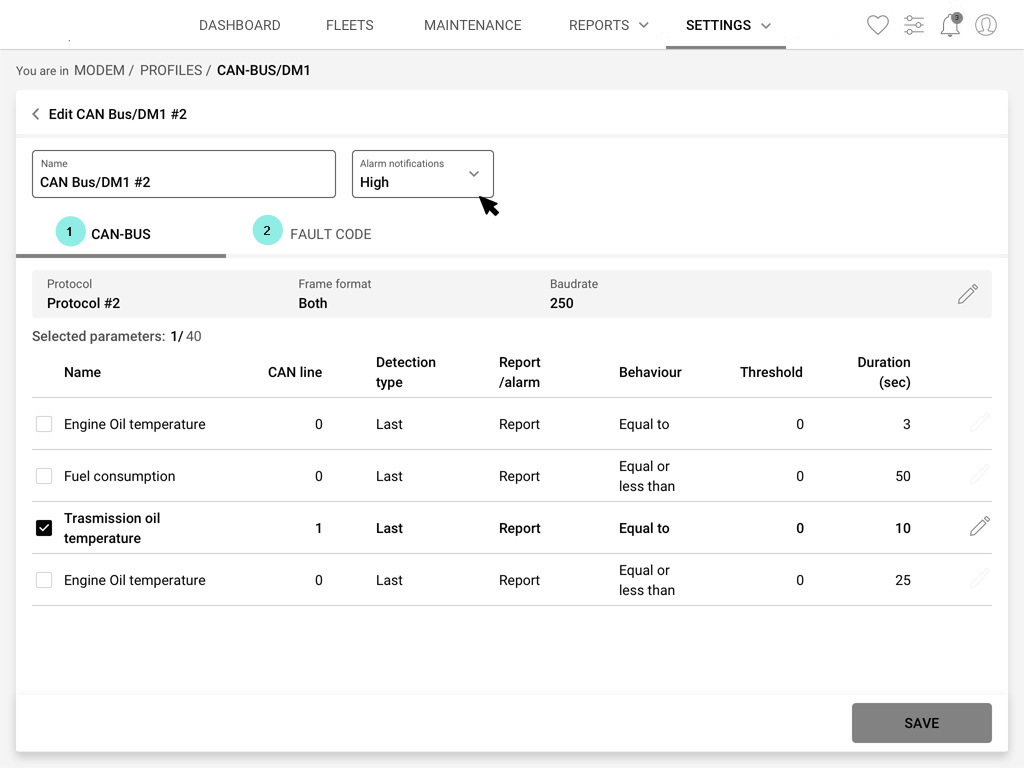
Once you add or edit a CAN Bus/Fault Codes profile (see precedent paragraph to know where to find the icons to add and edit), you'll land on this page dedicated to the profile setup.
1 Click the first tab to edit your CAN Bus profile
2 Click the second tab to edit Fault Codes profile
Do not forget to save.