Introduction
Welcome to the part dedicated to the reports!
Reports help you to understand how your equipment is used and to take corrective actions to avoid downtime and to increase uptime — all of this directly from your office!! No more waste of time and money.
On SiteWatch you can explore up to 7 types of reports. If you have no time to connect to the portal, you can also schedule weekly or monthly reports and receive them directly inside your mailbox.
←To get more info about each type of report, use the drop down menu on the left side of your screen or use the arrows at the bottom of the page to navigate.
Generate the reports
How to choose a time frame, select the unit(s) and display the report
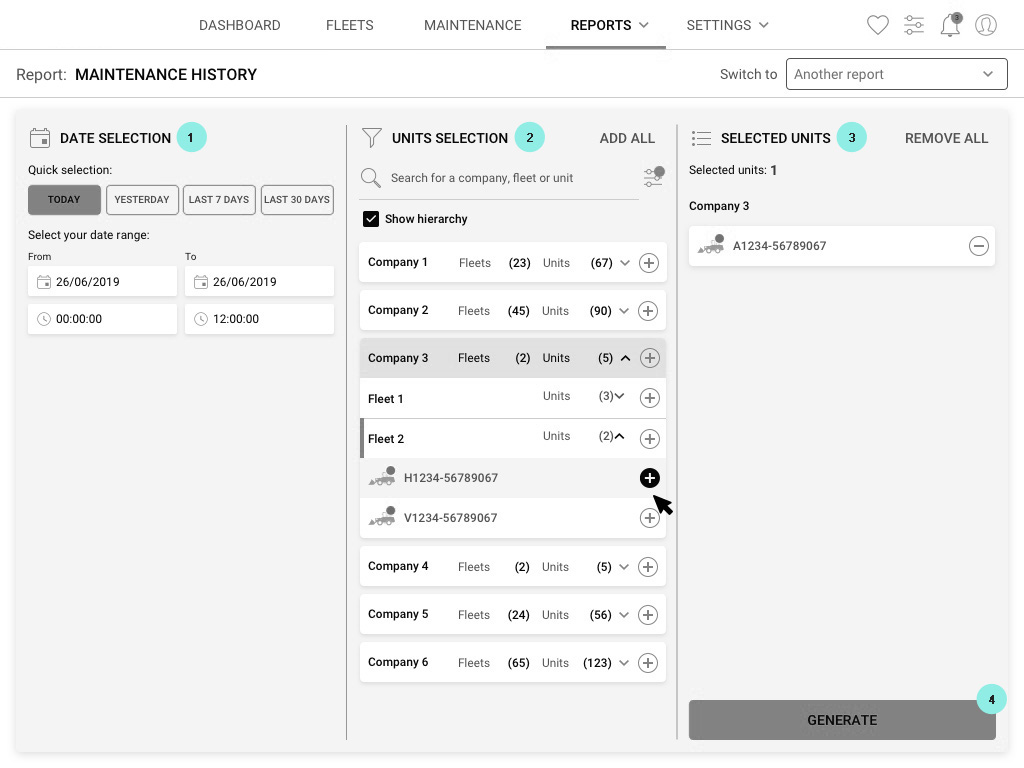
1 To generate a report, choose a time frame in the left hand side column.
2 Then choose and select one or several unit(s) in the middle column by clicking on the "+" icon. You can also click "Add all" if you want to add them all.
3 The third and last column gives you an overview of the units you have selected. If you have changed your mind and if you want to remove one or several unit(s) click the "-" icon or the "Remove all" button in the top right corner.
4 Once you have set your mind click "Generate".
NEW! The switch
Switch from one report to another with the same configurations
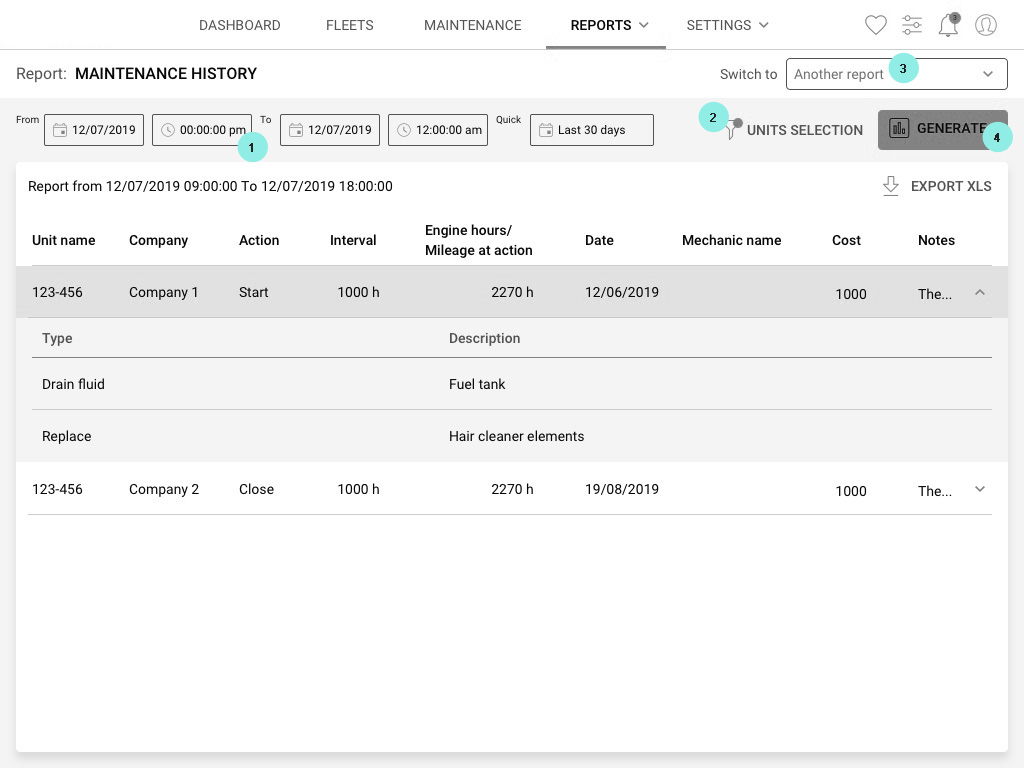
1 From now on you can change the time frame directly inside the report! Just setup the dates you're interested in and click 4 generate
2 Same thing for the units. Click to add or remove one or several piece(s) of equipment. As for the time fram, don't forget to click 4 generate to update the report's content.
3 Last but not least you can also switch from one report to another with the same configuration (units and time frame).
The screenshot shown here is the one for the Maintenance history report, but don't worry the header dedicated to the time, the units and the switch is exactly the same inside all the reports.